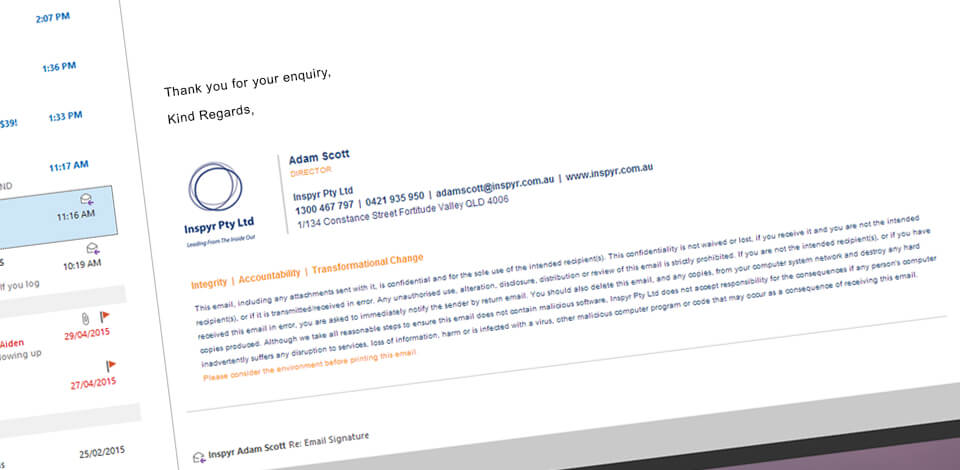What you need:
- Your iPhone or iPad
- HTML signature file
How to add your signature:
- Email the HTML file as an attachment to an email address on your iPhone or iPad.
If we are designing your HTML email signature, we will email it to your specified email address. - Open the email that contains the HTML file.
- Open the Attachment (tap on the attachment link) which should be located at the bottom of the email.
- Copy the entire email signature: long press the screen to bring up the copy function. Drag the little blue dots to highlight the entire signature and then hit copy.
- Open your iPhone or iPad Settings: Tap your Settings icon to open your phones/tablet settings.
- Open Mail Settings: Scroll down until you see ‘Mail, Contacts, Calendars’ and tap to open.
- Scroll down until you see the Signature setting in the Mail settings menu.
- Delete your current signature.
- Paste in your new HTML Email Signature: long press in the text box and tap Paste.
- You should now see your brand new, shiny, HTML signature pasted in the text box.
- Test Your Signature: Open your E-Mail and create a new message. You should see your new signature in the E-Mail you just created. If it isn’t there, or if it looks strange, run back through the steps above.
Puro Design can custom design your HTML email signatures, contact us today for a quote.